If you're looking for Google Chrome profile or session generators, this typically refers to tools or methods that allow you to create and manage multiple browser profiles or sessions within Google Chrome. This can be useful for various purposes, such as managing multiple accounts, conducting research, or testing websites.
Here are some tools and methods that you can use to generate and manage Chrome profiles or sessions:
1. Creating Multiple Chrome Profiles Manually
Google Chrome itself supports the creation of multiple user profiles, each with its own settings, history, cookies, extensions, and more.
Steps to create a new Chrome profile:
- Open Google Chrome.
- In the top-right corner, click on your profile icon (next to the three dots).
- Click "Add" to create a new profile.
- Set up the new profile with a name and a profile picture (optional).
- You can switch between profiles by clicking on the profile icon in the top-right corner.
Each profile operates in isolation, so cookies, extensions, and settings are not shared between profiles.
2. GoLogin (Session Management Tool)
GoLogin allows you to create multiple browser profiles with different fingerprints, IP addresses, and user agents. It’s useful for managing different online accounts, testing websites across different user contexts, and ensuring anonymity or privacy when browsing.
-
Features:
- Simulate different users with unique IP addresses, browser fingerprints, and device profiles.
- Useful for automating tasks, testing websites, and managing multiple accounts (while avoiding detection or bans).
- Can be used with Google services like Gmail, AdSense, and other accounts to keep them separate.
-
How it works:
- You create multiple browser profiles within GoLogin.
- Each profile can be customized to have different characteristics (e.g., location, user agent, browser version).
- You can launch a unique browser session with specific settings for each profile.
3. Multilogin (Session and Profile Management)
Multilogin is another popular session management tool that lets you create and manage different browser profiles. It’s a powerful tool used for tasks like running multiple social media accounts, managing e-commerce, or performing SEO-related activities.
-
Features:
- Supports multiple browsers (e.g., Chrome, Firefox) with different profiles.
- Each profile has a unique digital fingerprint.
- Allows you to switch between profiles easily while maintaining privacy and anonymity.
-
How it works:
- Create browser profiles in Multilogin.
- Each profile is isolated and has unique characteristics, which can include IP, user agent, resolution, and much more.
- You can use these profiles to avoid detection or to test websites with different session states.
4. SessionBox (Browser Extension)
SessionBox is a browser extension that lets you create and manage multiple sessions within a single browser window. It can be particularly useful if you want to log into multiple accounts on the same website simultaneously (e.g., multiple Google accounts or social media profiles).
-
Features:
- Multiple sessions within a single browser window.
- Keeps cookies, history, and local storage isolated between sessions.
- Simple to use as it integrates directly into your browser.
-
How it works:
- Install the SessionBox extension.
- Create a new session directly from the extension interface.
- Each session is isolated, and you can switch between them easily without logging out or clearing cookies.
5. Chrome’s Incognito Mode
Although not a full profile manager, Incognito Mode allows you to browse without saving cookies, history, or session data. If you want to test how a website behaves without any previous sessions, Incognito Mode can be useful.
- How to use:
- Press
Ctrl + Shift + N(Windows/Linux) orCmd + Shift + N(Mac) to open a new Incognito window. - This will open a new browser window that does not retain any session data after it's closed.
- Press
6. Using Browser Automation (Puppeteer / Selenium)
For advanced use cases, especially in testing or automated browsing, tools like Puppeteer (for Node.js) or Selenium can be used to programmatically manage browser sessions and profiles.
-
Puppeteer: Headless browser automation for web scraping, testing, and interaction with websites.
- Allows you to set up profiles, set different user agents, and manage multiple sessions.
- Can be used in combination with other tools like Chrome DevTools Protocol for custom session management.
-
Selenium: Widely used for browser automation and testing.
- Allows you to create different profiles, run automated tests, and handle multiple browser sessions.
Conclusion
If you're looking to manage multiple Chrome profiles or sessions, tools like GoLogin, Multilogin, SessionBox, or manual profile creation in Chrome itself can help you achieve this.
For privacy, anonymity, or managing multiple Google accounts or testing websites with different user sessions, these tools will be beneficial. Just remember to use them responsibly, particularly when dealing with services like Google, to avoid violating terms of service or engaging in manipulative behaviors.
Download Google Chrome Profile Generator


.png)
.png)
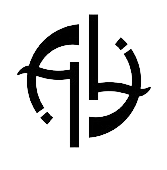






No comments:
Post a Comment